First, Log into PCC Email and Set up Two-Factor Authentication 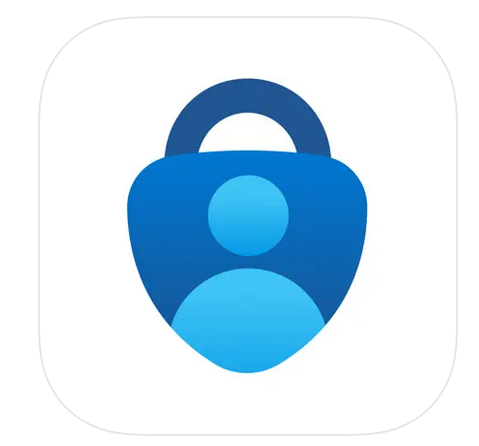
Log into PCC email ( https://outlook.com/piedmontcc.edu )
Sign-in requires your username with @students.piedmontcc.edu
Refer to PCC webpage for Two-Factor Authentication for directions and video (https://piedmontcc.edu/it/2fa/)
Download "Microsoft Authenticator" app using your mobile device’s app store
**We highly recommend to setup multiple methods - email(s), cell phone, home phone, text, work phone, etc.
Don’t have a mobile phone then use “Sign in another way”
Need help with Two-Factor Authentication? Call (336) 322-2300 or email support@piedmontcc.edu
Second, Log into PCC Moodle 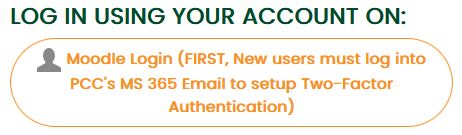
New students cannot log into Moodle until 14 days prior to the course's start date.
- Must setup PCC Email prior to logging into Moodle.
- Click on "Log in" located at the top right
- Click on first button "Moodle Login"
Use Cellular Phone for Moodle 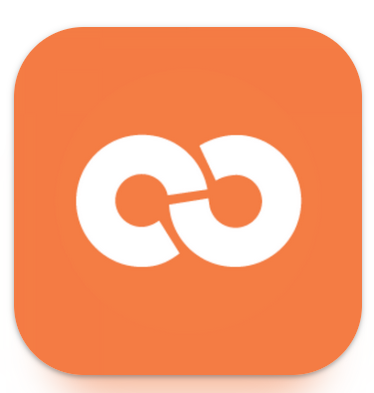
Download app using your mobile device’s app store "Open-LMS" app (not the "Moodle" app)
For “Your site” use https://piedmontcc.myopenlms.net
Refer to Open LMS webpage for Discover the Power of Learning on the Go With the Open LMS Mobile App (https://www.openlms.net/mobile-app/)
